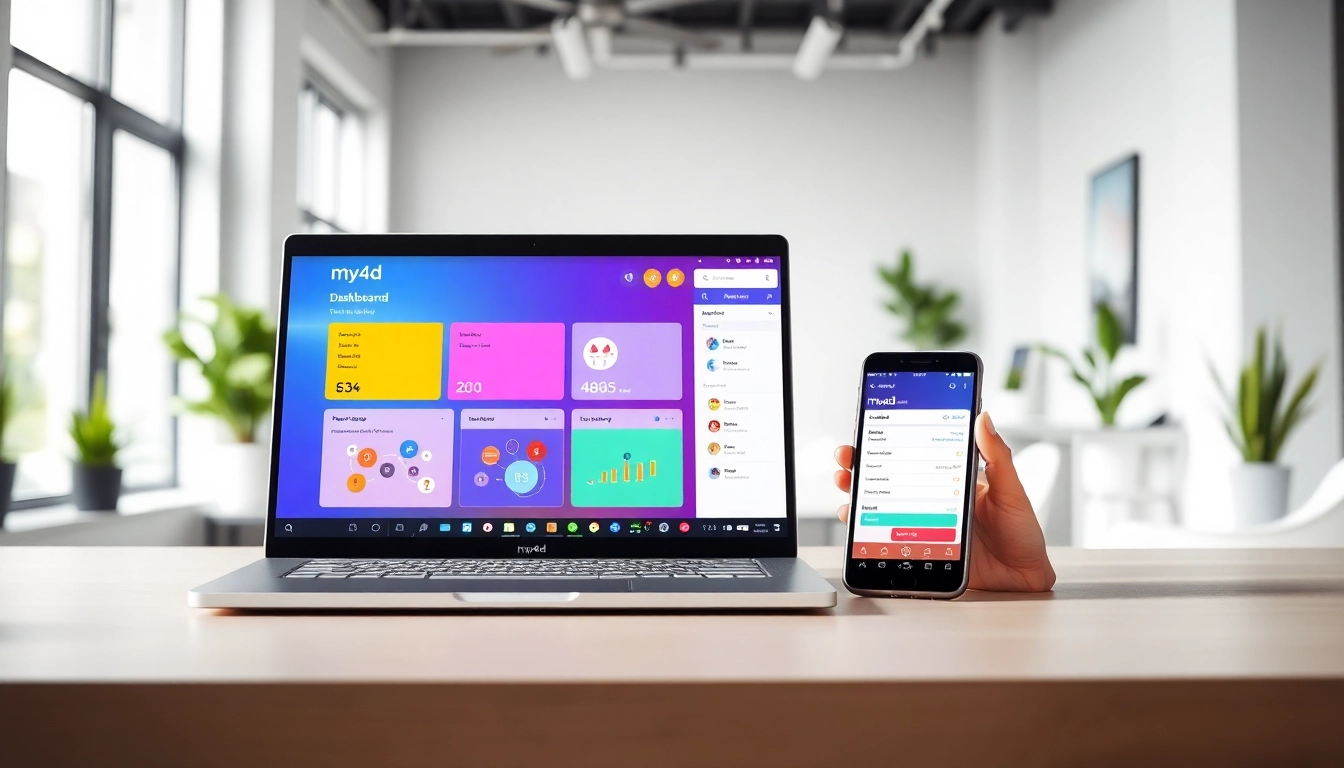Understanding the Benefits of Dual Monitor Install
In today’s rapidly evolving digital workspace, the use of dual monitors has become increasingly common among professionals seeking to enhance their productivity and efficiency. A dual monitor install can transform the way you work by providing additional screen real estate, which is essential in multitasking environments. Here, we explore the primary benefits that come with setting up a dual monitor system.
1. Enhanced Productivity
The most significant advantage of using dual monitors is the measurable increase in productivity. Studies have shown that users who work with two screens can boost their productivity by as much as 20-30%. This is largely because dual monitors allow users to view multiple applications simultaneously without the need to toggle back and forth constantly. For instance, marketing professionals can have analytics on one screen while crafting reports on another, enabling them to draw insights more efficiently.
2. Improved Multitasking
With the rise of remote work and digital collaboration, multitasking has become a critical skill. Dual monitors facilitate easier management of multiple applications and workflows. For example, you can run video conferences on one screen while tracking project timelines on another. This arrangement not only saves time but also minimizes the cognitive load on individuals as they can visually process more information at once.
3. Better Organization and Workflow
Organizing workflow is crucial in any professional setting. Dual monitors allow for better organization of tasks through designated screens. One monitor can be used for primary tasks while the second can serve as a reference point or can display supplementary information, such as email alerts, calendars, or notifications. This arrangement leads to a streamlined workflow, reducing the time spent searching for information.
Essential Equipment for Dual Monitor Setup
Setting up a dual monitor system requires some essential equipment. Understanding what your computer can handle and ensuring you have the right monitors and connections is crucial to a successful installation.
1. Compatibility Check for Your Computer
Before investing in additional monitors, it’s essential to determine whether your computer supports dual displays. Most modern computers do, but older models may have limitations. Check your system specifications, especially the video card and ports available (HDMI, DisplayPort, DVI, or VGA). A quick glance at your computer’s specifications or manufacturer’s website can provide valuable insights into its compatibility.
2. Choosing the Right Monitors
Choosing monitors entails more than just considering the screen size. You should also think about resolution, refresh rates, and panel types (IPS, TN, or VA). It’s recommended to use monitors with similar resolutions and panel types for a more seamless experience. Consider your workspace as well; ensuring that the monitors fit comfortably on your desk without occupying too much space.
3. Necessary Cables and Adapters
The type of cable needed will depend on the ports available on your computer and monitors. Most common connections include HDMI, DisplayPort, DVI, and VGA. In cases where your monitor and computer do not share the same type of connection, a quality adapter may be essential. Be mindful of the standard you select to ensure it supports the resolution of the monitors.
Step-by-Step Guide to Dual Monitor Install
Once you’ve gathered the necessary equipment and verified compatibility, implementing your dual monitor setup is straightforward. Follow these steps to ensure a smooth installation process.
1. Preparing Your Workspace
Begin by organizing your workspace to accommodate the additional monitor. This may involve clearing your desk and ensuring that there is adequate power supply and connectivity options. Position your monitors on either side of your primary display or in a staggered configuration based on your viewing preferences.
2. Connecting Your Monitors
Power off your computer and monitors before making any connections. Connect the first monitor to the appropriate port on your computer, followed by the second monitor. Once all connections are secure, power on the monitors and then your computer. Most operating systems will automatically detect the additional monitor and attempt to configure it for use.
3. Configuring Display Settings
After connecting the monitors, right-click on the desktop and select ‘Display settings’ in Windows or ‘System Preferences’ on a Mac. This will allow you to arrange the monitors virtually within the settings interface. Choose whether to extend or mirror your displays based on your preference. Make necessary adjustments to resolution and scaling to ensure optimal display quality.
Troubleshooting Common Dual Monitor Issues
After setting up dual monitors, you might encounter some common issues. Understanding how to troubleshoot these problems can save time and frustration.
1. No Display on One Monitor
If one monitor is not displaying anything, check the connections to ensure they are secure. If the cable is loose or damaged, the signal may not transmit. Additionally, use the ‘Detect’ function within your display settings to see if the system recognizes the monitor. Sometimes, switching which monitor is on the main display can resolve detection issues.
2. Resolution and Display Quality Problems
Improper resolution settings can lead to blurry images or distorted visuals. Ensure that each monitor’s resolution settings are correctly set according to its specifications. In Windows, you can change the resolution under ‘Display settings’. For Mac users, navigate to ‘Displays’ in System Preferences and select the appropriate resolution.
3. Adjusting Display Settings in Windows
Windows offers various options for dual monitor setups, including extending, duplicating, or using only one screen. To adjust these settings, access the display settings by right-clicking on the desktop and choosing ‘Display Settings’. Here, you can configure orientation, position, and resolution according to your needs.
Optimizing Your Setup for Maximum Efficiency
Once your dual monitor system is operational, optimizing it is essential for maximizing productivity. Here are some tips to help you leverage your dual screens effectively.
1. Customizing Display Arrangement
Arranging your monitors in a way that matches your workflow style can drastically improve efficiency. Whether you prefer a horizontal or vertical alignment, take the time to fine-tune the layout. This involves configuring the monitors so applications can move seamlessly between screens without any alignment issues.
2. Using Third-Party Software
Many users benefit from using third-party software designed to enhance dual monitor setups. Applications such as DisplayFusion or Ultramon offer advanced features like taskbar management across multiple screens, customizable shortcuts, and window snapping tools, contributing to a more efficient workspace.
3. Tips for Ergonomic Workspace Design
Creating an ergonomic workspace is crucial, especially when utilizing dual monitors. Ensure that the top of the monitors is at eye level to prevent neck strain. Position the monitors at about an arm’s length away, and use monitor stands if needed to achieve the desired height. Additionally, maintaining a clutter-free desk contributes to a comfortable working environment.